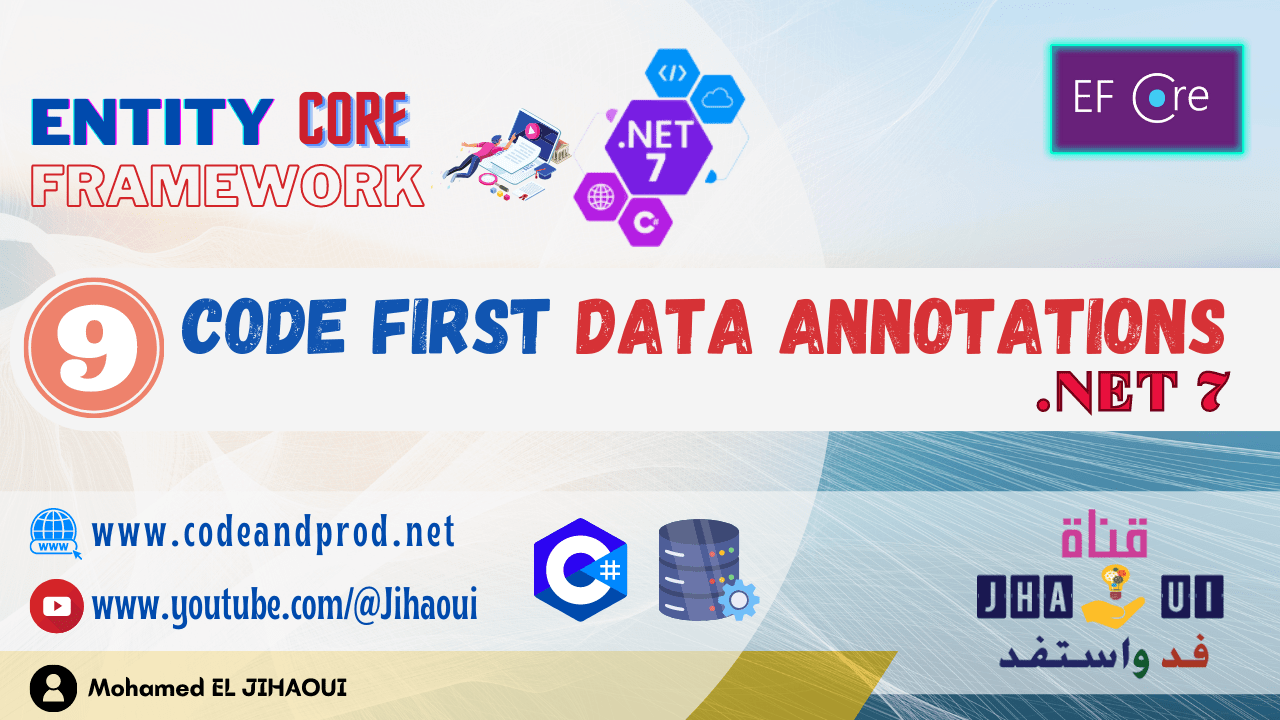Table of Contents
Visual Studio Code
Visual Studio Code (VS Code) is a free, cross-platform, and lightweight source-code editor developed by Microsoft for Windows, Linux, and Mac operating systems.
VS Code supports various development operations such as debugging, task running, and version control.
In order to configure our working environment for the Entity Framework Core course using vs code, we will install the .NET 7 development kit, vs code as an IDE plus the necessary plugins and extensions to simplify the Coding, Running, Debugging, etc.
Installing vscode can be done by following this link: https://code.visualstudio.com
.NET 7 SDK
To develop our project which is based on EF Core, the first step is to install .NET 7 via the following link: https://dotnet.microsoft.com/en-us/download/dotnet/7.0

.NET 7 is a software development kit (SDK) that includes everything you need to build and run .NET applications, using command-line tools (CLI) and any editor (like Visual Studio, Visual Studio Code, etc…).
Since .net is cross-platform, you can install the version of .net according to your operating system (Windows, Linux, Mac Os) as shown in the following picture.
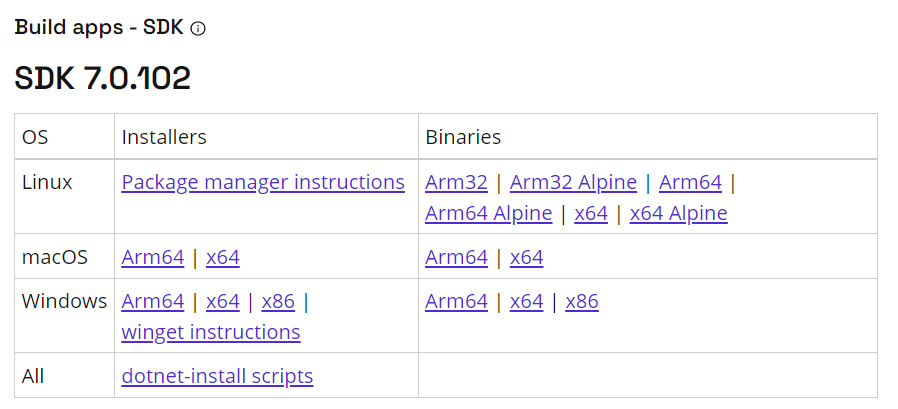
After installing the .NET SDK, you can use the command line dotnet –version to verify the installation and ensure the version of .net as well.
dotnet --version
7.0.102
dotnet –version : is a command line to check that .NET version already installed.
C# extensions for Visual Studio code
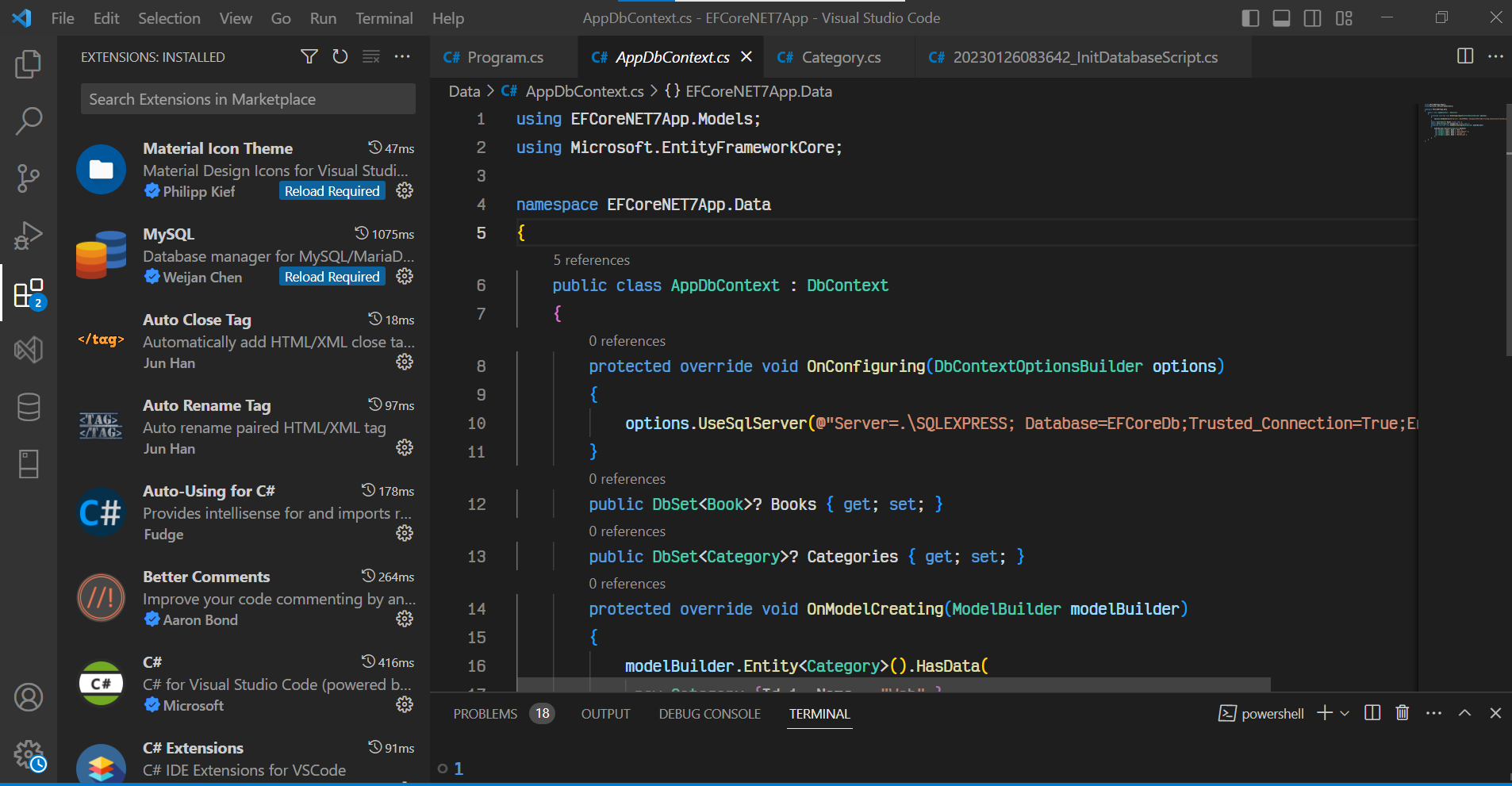
The power of vs code is the ability to extend its functionality through extensions or plugins.
So we are going to install some extensions which are required for development with C# language under visual studio code.
Via the Extensions menu (CTRL+SHIFT+X) we will install the following extensions:
- C# for Visual Studio Code (powered by OmniSharp)
- C# Extensions: C# IDE Extensions for VSCode
- Auto-Using for C# : Auto-imports and provides IntelliSense for references.
- NuGet Gallery: makes installing and uninstalling NuGet packages easier
- SQL Server (mssql): extension for developing Microsoft SQL Server Database
- MySQL: Database manager for MySQL/MariaDB, PostgreSQL, SQLite, Redis, and ElasticSearch.